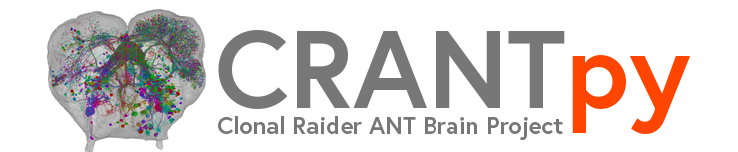Installation & Setup#
This guide will help you install CRANTpy and set up the necessary authentication to access the CRANT datasets.
Requirements#
Python: 3.10 or higher
Operating System: Windows, macOS, or Linux
Memory: At least 8GB RAM recommended for large-scale analyses
Installation Methods#
Option 1: Install from PyPI (Recommended)#
pip install crantpy
Option 2: Install from Source#
For the latest development version or if you want to contribute:
git clone https://github.com/Social-Evolution-and-Behavior/crantpy.git
cd crantpy
pip install -e .
Option 3: Using Poetry (For Development)#
If you’re planning to contribute or need a development environment:
git clone https://github.com/Social-Evolution-and-Behavior/crantpy.git
cd crantpy
poetry install
Authentication Setup#
CRANTpy requires authentication to access the CAVE (Connectome Annotation Versioning Engine) service and Seatable annotations.
CAVE Token Setup#
Generate a CAVE token (interactive):
import crantpy as cp cp.generate_cave_token(save=True)
This will:
Open a browser window for authentication
Save the token securely for future use
Set up the token for the current session
Manual token setup (if you already have a token):
import crantpy as cp cp.set_cave_token("your_token_here")
Environment Variables (Optional)#
You can set up environment variables for automatic configuration:
# Set default dataset
export CRANT_DEFAULT_DATASET=latest
# Set Seatable API token (if available)
export CRANT_SEATABLE_API_TOKEN=your_seatable_token
Verification#
Test your installation with a simple query:
import crantpy as cp
# Set logging to see progress
cp.set_logging_level("INFO")
# Test CAVE connection
client = cp.get_cave_client()
print(f"Connected to datastack: {client.datastack_name}")
# Test data access
try:
# Get a small sample of neurons
sample_neurons = cp.NeuronCriteria(side='L').get_roots()[:5]
print(f"Successfully retrieved {len(sample_neurons)} neuron IDs")
print("Installation successful! ✅")
except Exception as e:
print(f"Error: {e}")
print("Please check your authentication setup")
Configuration Options#
Default Dataset#
CRANTpy supports multiple dataset versions:
latest: The most recent stable dataset (default)sandbox: Development/testing dataset
Set the default dataset:
import crantpy as cp
cp.set_default_dataset("latest") # or "sandbox"
Logging#
Control the verbosity of CRANTpy operations:
import crantpy as cp
# Set logging level
cp.set_logging_level("INFO") # INFO, DEBUG, WARNING, ERROR
Caching#
CRANTpy uses intelligent caching to improve performance. Cache location:
Linux/macOS:
~/.crantpy/Windows:
%USERPROFILE%/.crantpy/
Clear caches if needed:
import crantpy as cp
# Clear all caches
cp.clear_all_caches()
# Clear specific caches
cp.clear_cave_client_cache()
cp.clear_cloudvolume_cache()
Troubleshooting#
Common Issues#
Authentication Errors
Error: No valid token found
Solution: Run
cp.generate_cave_token(save=True)to authenticateNetwork Timeouts
Error: Request timeout
Solution: Check internet connection and try again. Some operations may take time with large datasets.
Memory Errors
MemoryError: Unable to allocate array
Solution: Process data in smaller batches or increase available memory
Version Conflicts
Error: Incompatible dependency versions
Solution: Create a fresh environment and reinstall
Getting Help#
If you encounter issues:
Check the logs: Set
cp.set_logging_level("DEBUG")for detailed outputUpdate CRANTpy:
pip install --upgrade crantpyClear caches:
cp.clear_all_caches()Report bugs: Create an issue on GitHub
System-Specific Notes#
macOS#
You may need to install Xcode command line tools:
xcode-select --install
Windows#
Consider using Windows Subsystem for Linux (WSL) for better compatibility
High-Performance Computing (HPC)#
CRANTpy works well on HPC systems
Consider using
--userflag for pip installationsSet appropriate cache directories in shared filesystems
Next Steps#
Once installation is complete, check out:
Quick Start Guide - Basic usage examples
User Guide - Comprehensive tutorials
API Reference - Detailed function documentation